Email is an important part of your business, which means there is no escaping it. If we are going to be dealing with it for the foreseeable future, let’s put into practice some standard operating principles that will help us maintain effective email archives/records.
Email Management
Contents
- Stay on Top of Your Emails
- Organize Your Emails
- Use your Inbox as a Task List
- Minimize the Number of Emails You Send
- Minimize the Number of Emails You Keep
- Send Large Attachments Through a Cloud Service
1. Stay on Top of Your Emails
Simply put: don’t let your emails pile up on you. Check your email regularly, and when you do, use the management principles here each time. You’ll be a master of this in no time.
2. Organize Your Emails
You can create folders in your email client, and in webmail, to help you keep your emails organized. This is an immensely useful feature that I strongly recommend.
For my line of work, each client gets a folder with their name on it, and inside that named folder is each project we work on. I store all of the sent and received emails in that project folder.
The same goes for personal emails: My friends and family members have folders with their names on them and all of my communications with them go there.
Check out the example to the right from my work email:
3. Use your Inbox as a Task List
I use my inbox as a task list, meaning that any emails in my inbox relate to things that have not been completed.
When I reply to an email, I put it and the one I sent in reply into their corresponding project folder. This keeps my inbox as minimal as possible, and every time I look at it, I see what needs to be addressed. No overwhelming sea of unread emails.
4. Minimize the Number of Emails You Send
Not everything should be an email. Many things can be a quick phone call or an instant message.
Consider the crazy number of messaging options that are replacing phone calls and SMS because Millennials and Zoomers prefer it:
Telegram (my preference), Slack, MS Teams, Ring, or even the most famous and notorious WhatsApp.
Consider: If your email is a single sentence or less, and you have that person in an existing chat, do you really need the email thread? If not, maybe switch it over there.
5. Minimize the Number of Emails You Keep
Email is a multi-purpose tool.
• For communication, obviously,
• For business record keeping,
• In some instances it cab be a legal record tool as well.
These are the kinds of emails you want to keep. When you’ve handled the related task, place the email into its corresponding folder. Keep in mind though, that you’re probably going to be handling emails for decades to come, which means emails will accumulate almost endlessly. It is unsustainable to keep everything forever, and the server most certainly cannot accommodate that much.
Did You Know…
You can remove attachments from emails? This is what I do. When I receive images from a client, I download them to my computer and then remove them from the email. This lets me keep the message with all of the instructions, dates and times, but it saves so much space.
Email Life Expectancy
I recently purged thousands of emails. I went through all my stored messages and removed everything that was older than 2015. I was careful to keep messages that I felt had some longer-lasting value. I’d like you to seriously consider this one, because you absolutely will run out of space if you keep everything.
What does not need to be kept
• Spam, obviously,
• Promotional emails,
• Social media notifications,
• Memes, and things like that.
When you’re done with notifications like these, delete them. In fact, consider unsubscribing – it is a legal requirement for commercial messages to have an unsubscribe button at the bottom.
6. Send Large Attachments Through a Cloud Service
Sending emails with large attachments presents two problems:
1. Attachments over 10MB usually won’t go out, and
2. The sent email takes up disk space on the email server.
A simple solution is to use a cloud-based service to send those attachments. These services solve both of the above problems.
Consider using these free tools:
• WeTransfer – Very easy to use, but note that the downloads do not last forever.
• Dropbox – I use this daily, it’s very easy. It’s a folder that sits on your computer and whatever you put in that folder is sharable.
• Google Drive – I do not use this specifically because I do not like it.
• MS OneDrive – I do not use this specifically because I do not like it.
Summary
The general idea here is to look into the future and recognize that email will not go away for a while, which means we must learn to manage it for the long term. We must consciously choose how many of which emails to keep, and how long to keep them, and perhaps facing a decision to delete emails or pay a premium for more disk space to accommodate it all.
I hope this was helpful!
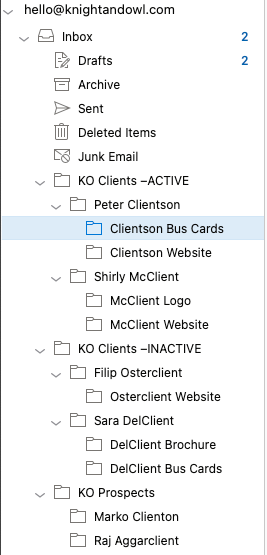
Organize Your Emails: Use Folders
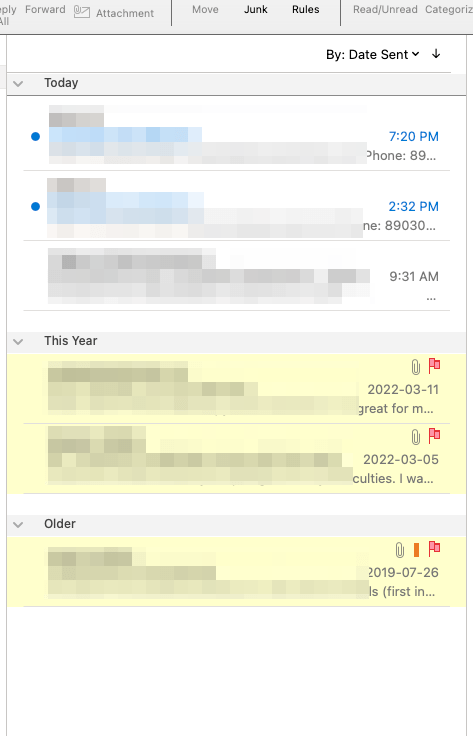
Inbox as a Task List. Very few emails = almost done!
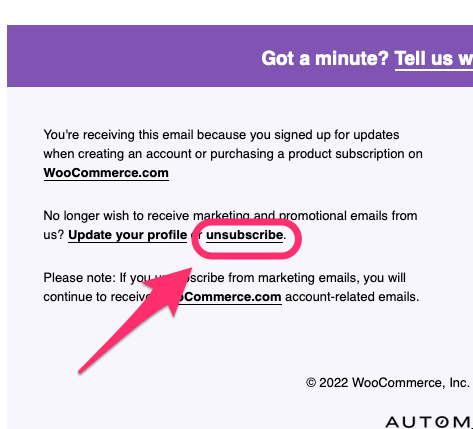
Unsubscribing is like cleaning your desk.
Now that you’re an email management master, let’s talk about your Email Settings.